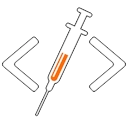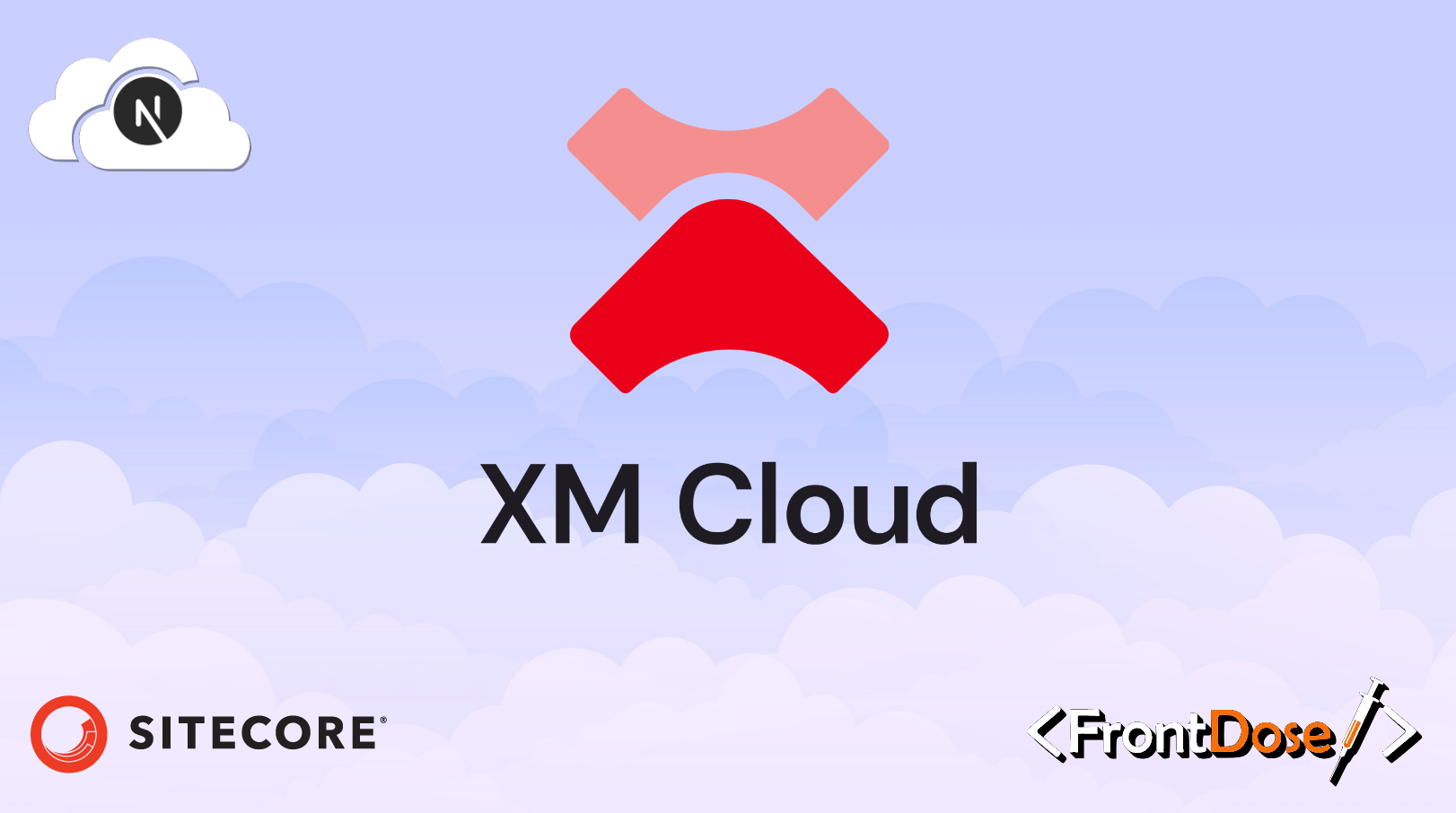Sitecore XM Cloud: A Frontend Developer’s Complete Guide
Welcome to this comprehensive guide on Sitecore XM Cloud development from a frontend perspective. This article will walk you through everything you need to know to get started with Sitecore XM Cloud using Next.js, from basic setup to advanced implementation techniques.
Understanding Sitecore XM Cloud
Sitecore XM Cloud represents the next evolution in content management systems, offering a cloud-native, headless CMS solution. As a frontend developer, you’ll be working with:
- Headless API-first architecture
- Modern JavaScript frameworks (primarily Next.js)
- Cloud-native development practices
- JAMstack principles
Why Next.js with Sitecore XM Cloud?
The combination of Sitecore XM Cloud and Next.js offers several advantages:
- Server-side rendering (SSR) capabilities
- Static site generation (SSG) for improved performance
- Incremental Static Regeneration (ISR)
- Built-in API routes
- Enhanced developer experience
Getting Started
Project Setup
First, let’s create a new Next.js project with Sitecore JSS integration:
# Create new Next.js project
npx create-next-app@latest my-sitecore-project --typescript
# Install Sitecore JSS
npm install @sitecore-jss/sitecore-jss-nextjs
### Essential Dependencies
Your `package.json` should include these core dependencies:
```json
{
"dependencies": {
"@sitecore-jss/sitecore-jss-nextjs": "^21.0.0",
"next": "^13.0.0",
"react": "^18.0.0",
"react-dom": "^18.0.0",
"graphql": "^16.0.0"
}
}Project Structure
A well-organized Sitecore XM Cloud project follows this structure:
├── src/
│ ├── components/
│ │ ├── Layout/
│ │ └── Navigation/
│ ├── lib/
│ │ └── api.ts
│ ├── pages/
│ │ ├── _app.tsx
│ │ ├── [[...path]].tsx
│ │ └── api/
│ └── sitecore/
│ ├── definitions/
│ └── typings/
├── sitecore.config.js
└── next.config.jsConfiguration Setup
Next.js Configuration
Create a next.config.js file:
const jssConfig = require("./sitecore.config.js");
module.exports = {
images: {
domains: [process.env.NEXT_PUBLIC_SITECORE_DOMAIN],
},
publicRuntimeConfig: {
sitecoreApiKey: process.env.SITECORE_API_KEY,
sitecoreApiHost: process.env.NEXT_PUBLIC_SITECORE_API_HOST,
},
};Environment Configuration
Create a .env.local file:
NEXT_PUBLIC_SITECORE_API_HOST=https://your-instance.sitecorecloud.io
SITECORE_API_KEY=your-api-key
JSS_EDITING_SECRET=your-editing-secretComponent Development
Creating a Basic Layout Component
import { LayoutServiceData, SitecoreContext } from '@sitecore-jss/sitecore-jss-nextjs';
interface LayoutProps {
layoutData: LayoutServiceData;
}
const Layout: React.FC<LayoutProps> = ({ layoutData }) => {
return (
<SitecoreContext layoutData={layoutData}>
{/* Your layout content */}
</SitecoreContext>
);
};
export default Layout;Working with Placeholders
import { Placeholder } from '@sitecore-jss/sitecore-jss-nextjs';
const ContentBlock: React.FC = () => {
return (
<div>
<Placeholder name="content" rendering={rendering} />
</div>
);
};JSS Components Examples
Basic JSS Components
JSS Components are the fundamental way to create reusable components in Sitecore XM Cloud. Let’s look at some basic examples:
1. Text Component
import { Text, Field, withDatasourceCheck } from '@sitecore-jss/sitecore-jss-nextjs';
interface TextComponentProps {
fields: {
heading: Field<string>;
content: Field<string>;
};
}
const TextComponent: React.FC<TextComponentProps> = ({ fields }) => {
return (
<div className="text-component">
<h2><Text field={fields.heading} /></h2>
<div><Text field={fields.content} /></div>
</div>
);
};
export default withDatasourceCheck()(TextComponent);- Rich Text Component
import { RichText, Field } from '@sitecore-jss/sitecore-jss-nextjs';
interface RichTextComponentProps {
fields: {
content: Field<string>;
};
}
const RichTextComponent: React.FC<RichTextComponentProps> = ({ fields }) => {
return (
<div className="rich-text">
<RichText field={fields.content} />
</div>
);
};
export default RichTextComponent;- Image Component με Advanced Features
import { Image, withDatasourceCheck } from '@sitecore-jss/sitecore-jss-nextjs';
interface ImageComponentProps {
fields: {
image: ImageField;
caption: Field<string>;
};
}
const ImageComponent: React.FC<ImageComponentProps> = ({ fields }) => {
return (
<div className="image-wrapper">
<Image
field={fields.image}
editable={true}
imageParams={{ mw: 800 }}
height={400}
width={800}
/>
{fields.caption && (
<p className="caption">
<Text field={fields.caption} />
</p>
)}
</div>
);
};
export default withDatasourceCheck()(ImageComponent);- Navigation Component
import { Link, Text, LinkField } from '@sitecore-jss/sitecore-jss-nextjs';
interface NavigationProps {
fields: {
items: {
fields: {
link: LinkField;
title: Field<string>;
};
}[];
};
}
const Navigation: React.FC<NavigationProps> = ({ fields }) => {
return (
<nav className="navigation">
<ul>
{fields.items.map((item, index) => (
<li key={index}>
<Link field={item.fields.link}>
<Text field={item.fields.title} />
</Link>
</li>
))}
</ul>
</nav>
);
};
export default Navigation;- Composite Component
import { Placeholder, withPlaceholder } from '@sitecore-jss/sitecore-jss-nextjs';
interface CompositeComponentProps {
rendering: ComponentRendering;
}
const CompositeComponent: React.FC<CompositeComponentProps> = ({ rendering }) => {
return (
<div className="composite-component">
<div className="header">
<Placeholder name="header" rendering={rendering} />
</div>
<div className="content">
<Placeholder name="content" rendering={rendering} />
</div>
<div className="footer">
<Placeholder name="footer" rendering={rendering} />
</div>
</div>
);
};
export default withPlaceholder(['header', 'content', 'footer'])(CompositeComponent);Data Handling
Static Props Generation
import { GetStaticProps } from "next";
import {
SitecorePageProps,
handleGetStaticProps,
} from "@sitecore-jss/sitecore-jss-nextjs";
export const getStaticProps: GetStaticProps = async context => {
try {
const props = await handleGetStaticProps(context);
return props;
} catch (error) {
return { notFound: true };
}
};GraphQL Integration
const query = `
query PageQuery($path: String!, $language: String!) {
site {
siteInfo {
name
}
}
}
`;Experience Editor Integration
Editable Components
import { EditingComponentPlaceholder } from '@sitecore-jss/sitecore-jss-nextjs';
const EditableComponent: React.FC = () => {
return (
<EditingComponentPlaceholder
rendering={rendering}
fields={fields}
/>
);
};Performance Optimization
Image Optimization
import Image from 'next/image';
const OptimizedImage: React.FC = () => {
return (
<Image
src={imageUrl}
width={800}
height={600}
alt="Description"
priority
/>
);
};SEO Implementation
import Head from 'next/head';
const SEOComponent: React.FC = ({ metadata }) => {
return (
<Head>
<title>{metadata.title}</title>
<meta name="description" content={metadata.description} />
</Head>
);
};Deployment Considerations
When deploying your Sitecore XM Cloud application, follow these steps:
- Build your Next.js application:
npm run build- Configure your Vercel deployment:
{
"build": {
"env": {
"NEXT_PUBLIC_SITECORE_API_HOST": "@sitecore_api_host",
"SITECORE_API_KEY": "@sitecore_api_key"
}
}
}Testing Strategy
Jest Configuration
module.exports = {
testEnvironment: "jsdom",
setupFilesAfterEnv: ["<rootDir>/jest.setup.js"],
testPathIgnorePatterns: ["<rootDir>/.next/", "<rootDir>/node_modules/"],
};Component Testing
import { render, screen } from '@testing-library/react';
import MyComponent from './MyComponent';
describe('MyComponent', () => {
it('renders correctly', () => {
render(<MyComponent />);
expect(screen.getByRole('heading')).toBeInTheDocument();
});
});Best Practices
-
TypeScript Integration
- Use TypeScript for better type safety and developer experience
- Implement strict type checking
- Create custom type definitions for Sitecore components
-
Performance Optimization
- Implement code splitting
- Use Next.js Image optimization
- Implement caching strategies
- Utilize incremental static regeneration
-
Development Workflow
- Use Sitecore CLI for automation
- Implement continuous integration
- Regular dependency updates
- Code review practices
Troubleshooting Common Issues
-
GraphQL Query Issues
- Verify query syntax
- Check field permissions
- Validate API endpoints
-
Layout Service Errors
- Verify route configuration
- Check authentication
- Validate environment variables
-
Experience Editor Problems
- Verify editing mode configuration
- Check component rendering
- Validate placeholder settings
Resources and Documentation
- Official Sitecore XM Cloud Documentation
- Next.js Documentation
- JSS Documentation
- GraphQL Documentation
Conclusion
Sitecore XM Cloud with Next.js provides a powerful platform for creating modern web applications. By following this guide, you now have the foundation needed to build robust, scalable, and performant applications. Remember to stay updated with the latest Sitecore and Next.js developments, as both platforms continue to evolve rapidly.
Keep coding, keep learning, and most importantly, enjoy building great experiences with Sitecore XM Cloud!
Code with passion, create with purpose!