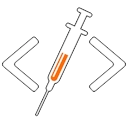The Importance of HTML Tag Order: Headings, Inline Elements, and Beyond
The order of HTML tags in your document can significantly impact the structure, accessibility, and SEO of your web pages. This article delves into why the order matters, focusing on heading hierarchy, the placement of inline elements, and other HTML practices that can affect your site’s performance and usability.
1. Headings: <h1>, <h2>, <h3>, etc.
Correct Order of Headings
Headings are crucial for organizing content and improving accessibility. They should follow a logical, hierarchical order to reflect the structure of your document. Here’s an example of how to correctly order headings:
<!doctype html>
<html lang="en">
<head>
<meta charset="UTF-8" />
<meta name="viewport" content="width=device-width, initial-scale=1.0" />
<title>Document Structure</title>
</head>
<body>
<h1>Main Heading</h1>
<p>Introduction to the main topic.</p>
<h2>Subheading Level 1</h2>
<p>Details about the first subheading.</p>
<h3>Sub-subheading</h3>
<p>Details about the sub-subheading.</p>
<h2>Subheading Level 2</h2>
<p>Details about the second subheading.</p>
</body>
</html>Explanation:
- The
<h1>tag is the primary heading and should be the first heading on your page. <h2>tags are used for subsections under the main heading, while<h3>tags represent further subdivisions under<h2>.
Incorrect Order of Headings
Using headings out of order can disrupt the document’s structure, leading to confusion for both users and search engines. Here’s an example of improper heading order:
<!doctype html>
<html lang="en">
<head>
<meta charset="UTF-8" />
<meta name="viewport" content="width=device-width, initial-scale=1.0" />
<title>Improper Heading Order</title>
</head>
<body>
<h2>Subheading Level 1</h2>
<p>Details about the subheading.</p>
<h1>Main Heading</h1>
<p>Introduction to the main topic.</p>
<h3>Sub-subheading</h3>
<p>Details about the sub-subheading.</p>
</body>
</html>Explanation:
- Starting with an
<h2>before an<h1>disrupts the logical flow of content, making it harder for assistive technologies and search engines to interpret the document structure.
2. Inline Elements: <span> and Its Placement
Appropriate Use of Inline Elements
Inline elements like <span> are often used for styling or grouping small pieces of text without affecting the document’s semantic structure. Here’s an example where <span> is correctly used before <h1>:
<!doctype html>
<html lang="en">
<head>
<meta charset="UTF-8" />
<meta name="viewport" content="width=device-width, initial-scale=1.0" />
<title>Inline Elements Example</title>
</head>
<body>
<span class="important-note">Important Note: </span>
<h1>Main Heading</h1>
<p>Introduction to the main topic.</p>
</body>
</html>Explanation:
- The
<span>element is used here to style or emphasize a phrase before the main heading. It does not interfere with the semantic structure or heading hierarchy.
Potential Issues with Inline Elements
If not carefully managed, inline elements can sometimes disrupt content flow or styling. Here’s an example of a less optimal use of <span>:
<!doctype html>
<html lang="en">
<head>
<meta charset="UTF-8" />
<meta name="viewport" content="width=device-width, initial-scale=1.0" />
<title>Potential Issues with Inline Elements</title>
</head>
<body>
<h1>Main Heading</h1>
<span style="font-size: larger;">Important Note:</span>
<p>Introduction to the main topic.</p>
</body>
</html>Explanation:
- While this example is not incorrect in terms of structure, it’s crucial to ensure that inline elements do not alter the meaning or readability of the surrounding content. Overuse or misplaced styling can lead to visual clutter or misinterpretation.
3. Other HTML Tag Considerations: Lists and Paragraphs
Lists (<ul>, <ol>, <li>)
Lists are another example where tag order matters. Here’s how to properly structure an unordered list:
<!doctype html>
<html lang="en">
<head>
<meta charset="UTF-8" />
<meta name="viewport" content="width=device-width, initial-scale=1.0" />
<title>Correct List Structure</title>
</head>
<body>
<h1>Shopping List</h1>
<ul>
<li>Apples</li>
<li>Bananas</li>
<li>Oranges</li>
</ul>
</body>
</html>Explanation:
- The
<ul>tag defines an unordered list, and each<li>represents a list item. Proper nesting ensures that the list is accessible and displayed correctly.
Improper List Structure
Here’s an example of an improperly structured list:
<!doctype html>
<html lang="en">
<head>
<meta charset="UTF-8" />
<meta name="viewport" content="width=device-width, initial-scale=1.0" />
<title>Incorrect List Structure</title>
</head>
<body>
<h1>Shopping List</h1>
<li>Apples</li>
<ul>
<li>Bananas</li>
</ul>
<li>Oranges</li>
</body>
</html>Explanation:
- In this example, list items are not properly nested within a single
<ul>or<ol>tag, leading to potential rendering and accessibility issues.
Summary
Key Takeaways:
- Headings Order: Always start with
<h1>as the main heading, and follow with<h2>,<h3>, etc., to maintain a logical and accessible document structure. - Inline Elements: Use inline elements like
<span>for styling without disrupting the semantic meaning of your content. - List Structure: Ensure that lists are correctly structured using
<ul>,<ol>, and<li>tags to maintain readability and accessibility.
Code with passion, create with purpose!